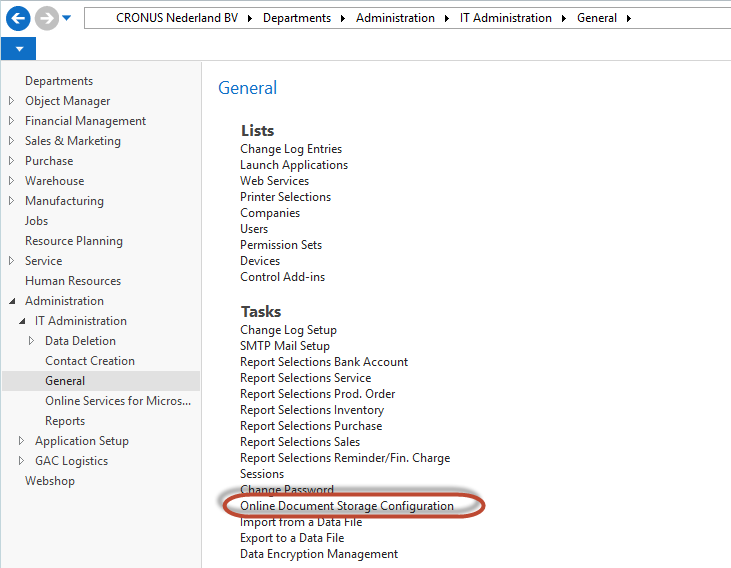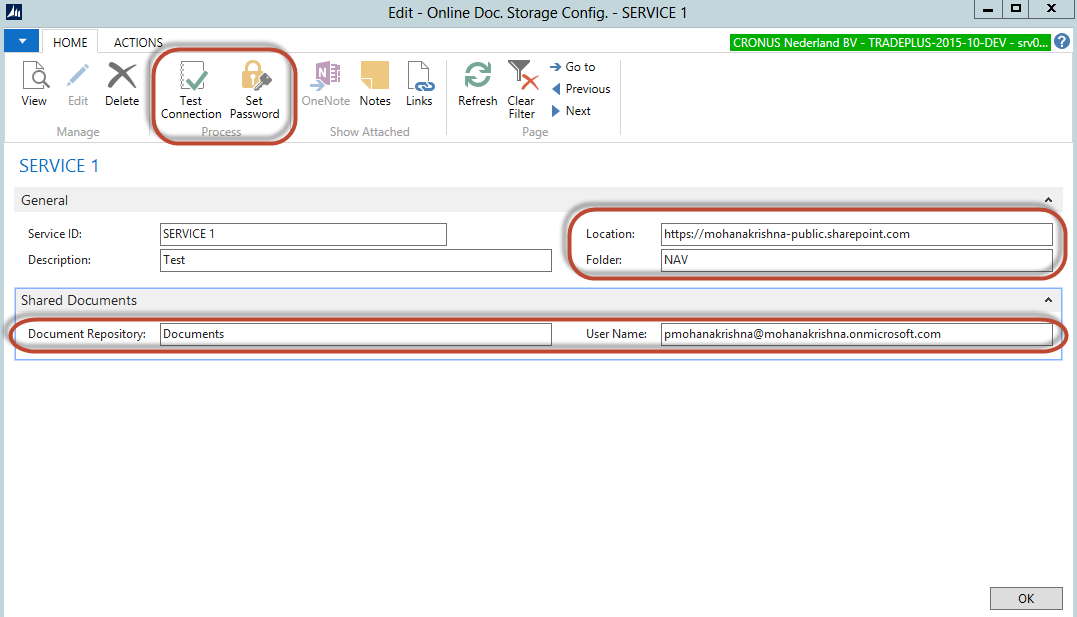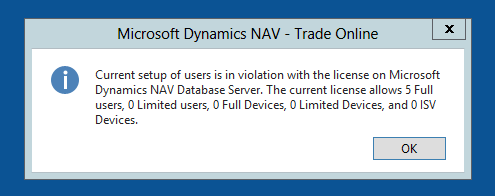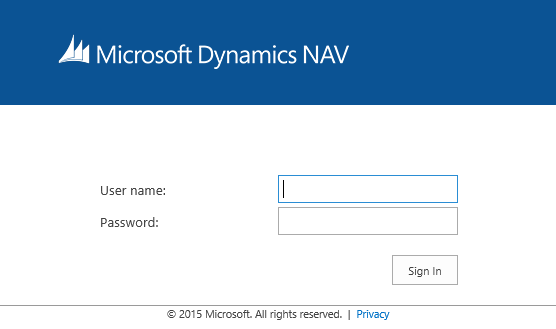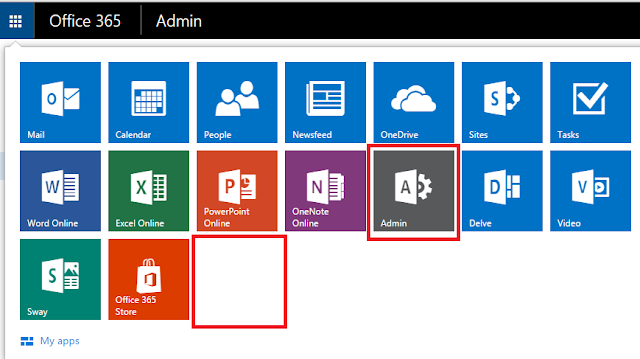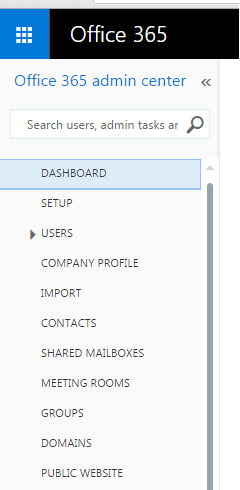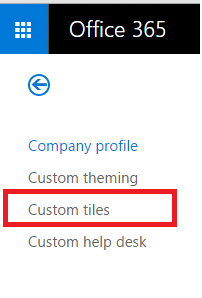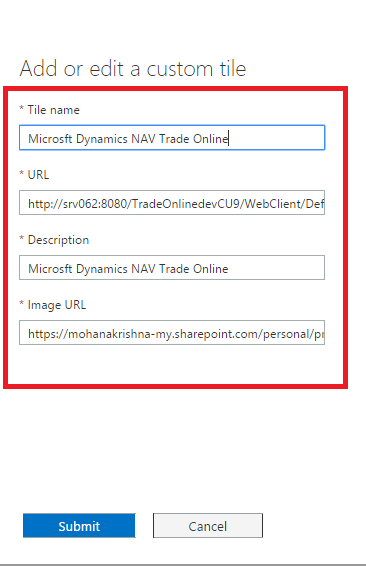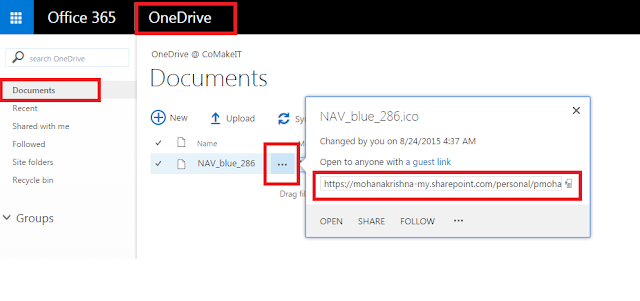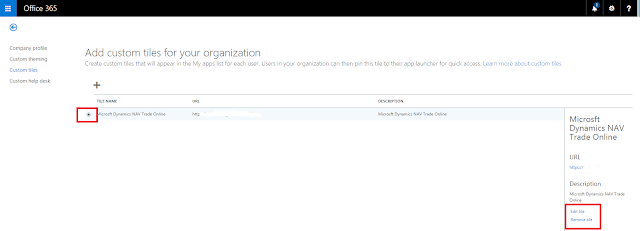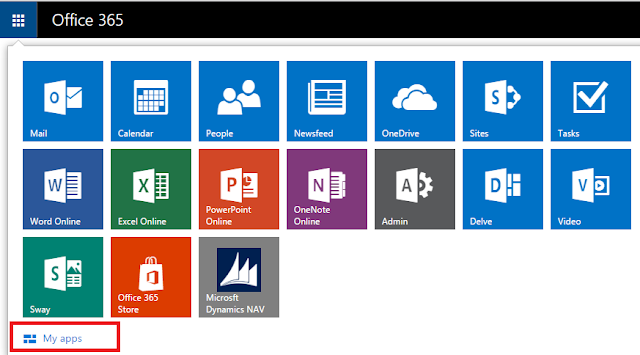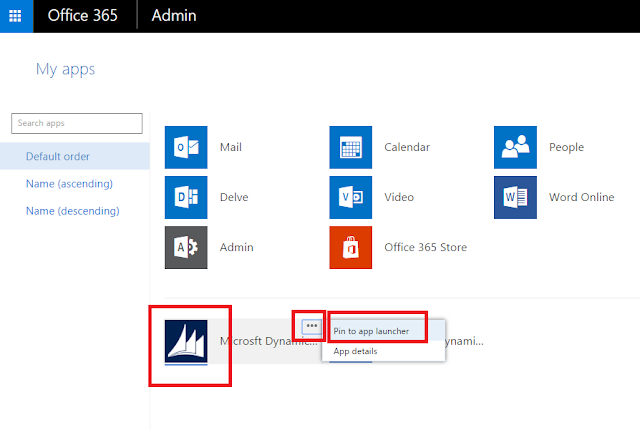The following sections list the minimum hardware and software requirements to install and run Microsoft Dynamics NAV 2016. Minimum means that later versions (such as SP1, SP2, or R2 versions) of a required software product are also supported.
Client components
Server components
Additional components and features
The following table shows the minimum system requirements for the Microsoft Dynamics NAV Windows client. Microsoft Dynamics NAV Windows Client Requirements
Supported operating systems | - Windows 10 Pro, Enterprise, or Education (32-bit and 64-bit editions).
- Windows 8.1 Professional or Enterprise (32-bit and 64-bit editions).
- Windows 8 Professional or Enterprise (32-bit and 64-bit editions).
- Windows 7 Service Pack 1 Professional, Ultimate, or Enterprise (32-bit and 64-bit editions).
- Windows Server 2012 R2 Standard or Essentials (64-bit edition).
- Windows Server 2012 Standard or Essentials (64-bit edition).
|
Hardware resources | - Hard disk space: 200 MB.
- Memory: 1 GB.
|
Reports | - Microsoft Report Viewer 2015 to run reports that use RDLC report layouts.
- SQL Server Report Builder 3.0 for Microsoft SQL Server 2014, Microsoft SQL Server 2012 SP1, or Microsoft SQL Server 2012 to edit RDLC report layouts.
- Microsoft Word 2013 or later to edit the layouts.
|
Instant messaging and Telephony API | - Microsoft Lync 2013 or Microsoft Lync 2010.
|
Outlook client integration and mail merge | - Microsoft Office 2016, Microsoft Office 2013 Service Pack 1 (SP1), or Microsoft Office 2010 Service Pack 2 (SP2).
|
Import and export with Microsoft Excel and Office XML, and SharePoint links | - Microsoft Office 2016, Microsoft Office 2013 SP1, Microsoft Office 2010 SP2, or Microsoft Office 365.
|
OneNote integration | - Microsoft Office 2016, Microsoft Office 2013 SP1, or Microsoft Office 2010 SP2.
|
Email logging | - Active Directory and Microsoft Exchange Server 2010 or Microsoft Exchange Server 2013.
- Microsoft Exchange Online, or Exchange Online as part of an Office 365 subscription.
|
Additional software | - Microsoft .NET Framework 4.5.2.
|
Additional information | - Microsoft Dynamics NAV 2016 Setup installs the following software if it is not already present in the target computer:
- Microsoft .NET Framework 4.5.2.
- Microsoft Report Viewer 2015.
- The Microsoft Dynamics NAV Windows client is available in a 32-bit version and 64-bit version. On a 32-bit Windows operating system, the 32-bit version is run. On a 64-bit Windows operating system, the 64-bit version is run by default; however, you can also run the 32-bit version if it is required.
- Microsoft Dynamics NAV 2016 Setup can only install the Excel Add-in if Excel is present on the target computer.
- Outlook synchronization is not supported on 64-bit versions of Office.
|
Microsoft Dynamics NAV Development Environment Requirements
The following table shows the minimum system requirements for the Microsoft Dynamics NAV Development Environment.
Supported operating systems | - Windows 10 Pro, Enterprise, or Education (32-bit and 64-bit editions).
- Windows 8.1 Professional or Enterprise (32-bit and 64-bit editions).
- Windows 8 Professional or Enterprise (32-bit and 64-bit editions).
- Windows 7 Service Pack 1 Professional, Ultimate, or Enterprise (32-bit and 64-bit editions).
- Windows Server 2012 R2 Standard or Essentials (64-bit edition).
- Windows Server 2012 Standard or Essentials (64-bit edition).
|
Hardware resources | - Hard disk space: 200 MB.
- Memory: 1 GB.
|
Reports | - Microsoft Report Viewer 2015 to run reports that use RDLC report layouts.
- Microsoft Visual Studio or SQL Server Report Builder for creating and editing RDLC report layouts. The following versions and editions are supported:
- Microsoft Visual Studio 2012 Professional, Premium, or Ultimate edition.
- Microsoft Visual Studio 2013 Professional, Premium, or Ultimate edition.
- SQL Server Report Builder 3.0 for Microsoft SQL Server 2014, Microsoft SQL Server 2012 SP1, or Microsoft SQL Server 2012.
- SQL Server Report Builder 3.0 for Microsoft SQL Server 2014, Microsoft SQL Server 2012 SP1, or Microsoft SQL Server 2012 to upgrade reports.
- Word 2013 to create Word report layouts.
|
Additional software | - Microsoft .NET Framework 4.5.2.
|
Additional information | - Microsoft Dynamics NAV 2016 Setup installs the following software if it is not already present in the target computer:
- Microsoft .NET Framework 4.5.2.
- SQL Server Native Client 11.0.
- Microsoft Report Viewer 2015.
- SQL Server Report Builder 3.0 for Microsoft SQL Server 2014. This is not installed if a version of SQL Server Report Builder or Microsoft Visual Studio is already present on the target computer
- If the development environment and Microsoft Dynamics NAV Server are on the same computer, then only a 64-bit operating system is supported.
|
Microsoft Dynamics NAV Web Client Requirements
The following table shows the minimum system requirements for the Microsoft Dynamics NAV 2016 Web client.
Supported browsers | - Microsoft Edge.
- Internet Explorer 10 or Internet Explorer 11.
- Google Chrome 44.0 for Windows.
- Mozilla Firefox 40.0 for Windows.
- Safari 8.4 on iOS (iPad).
- Safari 8.0.8 on OSX.
|
Sending data to Excel | - Microsoft Office 2016, Microsoft Office 2013 SP1, Microsoft Office 2010 SP2, or Microsoft Office 365.
|
SharePoint Online links | - Microsoft Office 2016, Microsoft Office 2013 SP1, Microsoft Office 2010 SP2, or Microsoft Office 365.
|
Printing reports to Excel or Word | - Microsoft Office 2016, Microsoft Office 2013 SP1, Microsoft Office 2010 SP2, or Microsoft Office 365.
|
Additional information | - The browser must be able to install the Report Viewer ActiveX control to be able to print.
- If you experience problems using the Microsoft Dynamics NAV Web client, you can try to turn off browser tools, such as translator tools that may run in the background.
|
Microsoft Dynamics NAV Tablet Client and Phone Client (in a Browser) Requirements
The following table shows the minimum system requirements for the Microsoft Dynamics NAV Tablet client and Microsoft Dynamics NAV Phone client running in a browser when used for development and testing purposes.
Server component | Identical to the Microsoft Dynamics NAV 2016 Web client. |
Supported browsers | The following desktop browsers are supported: - Microsoft Edge
- Internet Explorer 11 (build 11.0.9600.17239) for Windows 8.1 (32-bit and 64-bit versions) and for Windows 10.
- Google Chrome 44.0 for Windows.
|
Microsoft Dynamics NAV Universal App Requirements
Supported operating systems | - Windows 10 Home, Pro, Enterprise, or Education (32-bit and 64-bit editions).
- Windows 8.1 with Internet Explorer 11 (build 11.0.9600.17239) (32-bit and 64-bit versions including RT) and Windows Phone 8.1.
- Android 4.4.3.
- iOS 8.4.
|
Additional hardware | - 1 GB RAM for Android and Windows.
|
Additional software | - A third-party telephony or VoIP app such as Skype or Lync is required for placing calls from Microsoft Dynamics NAV.
- A third-party email program such as Outlook is required for sending emails from Microsoft Dynamics NAV.
- Microsoft Office 2013 SP1 or Microsoft Office 365 is required for sending data to Microsoft Excel or to Microsoft Word.
|
Additional information | - Device diagonal screen size 7” for tablets.
- Screen resolution 960 × 510 for tablets.
- Device diagonal screen size 4” for phones.
- Screen resolution 854 x 480 for phones.
|
Microsoft Dynamics NAV Server Requirements
The following table shows the minimum system requirements for Microsoft Dynamics NAV Server.
Supported operating systems | - Windows 10 Pro, Enterprise, or Education (64-bit edition).
- Windows 8.1 Professional or Enterprise (64-bit edition).
- Windows 8 Professional or Enterprise (64-bit edition).
- Windows 7 Service Pack 1 Professional, Ultimate, or Enterprise (64-bit edition).
- Windows Server 2012 R2 Standard or Essentials (64-bit edition).
- Windows Server 2012 Standard or Essentials (64-bit edition).
|
Hardware resources | - Hard disk space: 500 MB.
- Memory: 2 GB.
|
Reports | - Microsoft Report Viewer 2015 for Save as Excel, Save as PDF, and Save as Word functionality.
|
Microsoft Dynamics CRM integration | |
Additional software | - Microsoft .NET Framework 4.5.2.
- Windows PowerShell 3.0.
|
Additional information | - Microsoft Dynamics NAV 2016 Setup installs the following software if it is not already present on the target computer:
- Microsoft .NET Framework 4.5.2.
- Microsoft Report Viewer 2015.
- Windows Identity Framework.
|
Microsoft Dynamics NAV Web Server Components Requirements
Supported operating systems | - Windows 10 Pro, Enterprise, or Education (64-bit edition).
- Windows 8.1 Professional or Enterprise (64-bit edition).
- Windows 8 Professional or Enterprise (64-bit edition).
- Windows 7 Service Pack 1 Professional, Ultimate, or Enterprise (64-bit edition).
- Windows Server 2012 R2 Standard or Essentials (64-bit edition).
- Windows Server 2012 Standard or Essentials (64-bit edition).
|
Web server | - Internet Information Server 7.5, Internet Information Server 8.0, Internet Information Server 8.5, or Internet Information Server 10 with the following features enabled:
- .NET Extensibility 4.5.2.
- ASP .NET 4.5.2.
- ISAPI Extensions.
- ISAPI Filters.
- Request Filtering.
- Windows Authentication.
- Static Content.
- HTTP Activation.
|
Reports | - Microsoft Report Viewer 2015 to run reports that use RDLC report layouts.
|
Additional software | - Microsoft .NET Framework 4.5.2.
- Windows PowerShell 3.0.
|
Additional information | |
Microsoft Dynamics NAV Database Components for SQL Server Requirements
The following table shows the minimum system requirements for Microsoft Dynamics NAV 2016 database components for SQL Server.
Supported operating systems | - Windows 10 Pro, Enterprise, or Education (64-bit edition).
- Windows 8.1 Professional or Enterprise (64-bit edition).
- Windows 8 Professional or Enterprise (64-bit edition).
- Windows 7 Service Pack 1 Professional, Ultimate, or Enterprise (64-bit edition).
- Windows Server 2012 R2 Standard or Essentials (64-bit edition).
- Windows Server 2012 Standard or Essentials (64-bit edition).
|
Hardware resources | - Hard disk space: 500 MB.
- Memory: 2 GB.
|
SQL Server | - Microsoft SQL Server 2014 Express, Standard or Enterprise.
- Microsoft SQL Server 2012 Service Pack 2 Express, Standard, or Enterprise (64-bit editions only).
- Azure SQL Database V12 Standard and Premium service tiers.
|
Additional information | - Microsoft Dynamics NAV 2016 Setup installs the following software if it is not already present on the target computer.
- SQL Server 2012 SP2 Express (64-bit edition).
- If the operating system on the target computer does not support SQL Server 2012 SP2 Express, Setup displays a pre-requisite warning. In this case you should exit Setup and then update the operating system on the computer to one that does support SQL Server 2012 SP2 Express. Then run Setup again.
|
Microsoft Dynamics NAV Help Server Requirements
The following table shows the minimum system requirements for the Microsoft Dynamics NAV 2016 Help Server.
Supported operating systems | - Windows 10 Pro, Enterprise, or Education (64-bit editions).
- Windows 8.1 Professional or Enterprise (64-bit edition).
- Windows 8 Professional or Enterprise (64-bit edition).
- Windows 7 Service Pack 1 Professional, Ultimate, or Enterprise (64-bit edition).
- Windows Server 2012.
- Windows Server 2012 Essentials.
|
Hardware resource | - Hard disk space: 500 MB.
- Memory: 2 GB.
|
Web server | - Internet Information Server 7.5, Internet Information Server 8.0, Internet Information Server 8.5, or Internet Information Server 10. The following features must be enabled:
- .NET Extensibility 4.5.2.
- ASP .NET 4.5.
- ISAPI Extensions.
- ISAPI Filters.
- Request Filtering.
- Windows Authentication.
- Static Content.
- HTTP Activation.
|
Additional software | - Microsoft .NET Framework 4.5.2.
|
Additional information | - Microsoft Dynamics NAV 2016 Setup installs the following software if it is not already present on the target computer.
- Microsoft .NET Framework 4.5.2.
- Internet Information Server 7.5, Internet Information Server 8.0, Internet Information Server 8.5, or Internet Information Server 10, depending on the operating system, with the required features enabled.
- For more information about installing IIS, see How to: Install Internet Information Services for Microsoft Dynamics NAV Web Client
- Windows Search must be enabled on the computer that you install the Microsoft Dynamics NAV Help Server on. If you install on Windows Server 2012, and Windows Search is not enabled as a file service, Microsoft Dynamics NAV 2016 Setup adds the service. However, the changes do not take effect until the computer has restarted.
|
Automated Data Capture System Requirements
The following table shows the minimum system requirements for Automated Data Capture System (ADCS) for Microsoft Dynamics NAV 2016.
Additional software | - MSXML version 6.0.
- Telnet or Microsoft Windows HyperTerminal.
- VT100 Plug-in for each computer on which you install ADCS.
- Microsoft Loopback Adapter.
|
Additional information | - HyperTerminal is no longer included with Windows. For more information, see What happened to HyperTerminal? in the Windows Help.
- VT100 Plug-in acts as a virtual Telnet server.
|
Microsoft Office Outlook Add-In Requirements
The following table shows the system requirements for the Microsoft Office Outlook Add-In.
Additional software | Microsoft Office 2016, Microsoft Office 2013 SP1, or Microsoft Office 2010 SP2 (32-bit edition). |
Microsoft Dynamics CRM Integration Requirements
The following table shows the system requirements for integrating Microsoft Dynamics NAV with Microsoft Dynamics CRM.
Additional software | Microsoft Dynamics CRM Online 2015 Update, Microsoft Dynamics CRM Online 2015 Update 1, or Microsoft Dynamics CRM 2015. |
Microsoft Dynamics NAV as an App for SharePoint Requirements
The following table shows the minimum system requirements for Microsoft Dynamics NAV as an App for SharePoint.
Supported operating systems | - Windows Server 2012 R2 Standard or Datacenter (64-bit edition).
- Windows Server 2012 Standard or Datacenter (64-bit edition).
|
Additional software | - SharePoint 2013 Service Pack 1.
- SharePoint Online.
|
Automated Deployment on Microsoft Azure Requirements
Automated deployment of Microsoft Dynamics NAV 2016 on Microsoft Azure by using the provisioning tools is only supported on Azure virtual machines that are running Windows Server 2012. For additional requirements for specific Microsoft Dynamics NAV components, refer to the other sections in this topic.